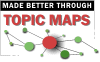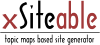How to Close Apps on Ipad, Apple Watch, and Apple TVYou might think closing apps on your iPad, Apple Watch, and Apple TV is straightforward, but each device handles multitasking in its own way. If you want to speed up your device or troubleshoot an unresponsive app, knowing the right steps can make a big difference. Before you start tapping and swiping, it's worth understanding exactly how each system manages open apps—and what actions are most effective. Closing Apps on Ipad: Step-By-Step GuideTo close an app on your iPad, particularly if it has become unresponsive, follow these steps: First, swipe up from the bottom edge of the screen and pause in the middle to access the app switcher. This interface will display previews of the apps you have recently used. Navigate through these previews by swiping right or left to locate the problematic app. Once identified, swipe up on the app’s preview to close it entirely. It is important to note that closing apps is generally not required for routine operations, as iPadOS is designed to manage multitasking effectively. This method should primarily be employed when an application doesn't function correctly. For more comprehensive instructions and troubleshooting steps, consulting your iPad’s user guide is advisable. Managing App Performance on IpadOptimizing app performance on your iPad involves managing the device's resources to maintain a fast and responsive experience. If the device exhibits sluggishness or if an app becomes unresponsive, quitting the app may be necessary to free up memory and improve multitasking capabilities. To access open applications, swipe up from the bottom of the Home Screen and pause. This will bring up the app switcher, where you can swipe away any applications that aren't in use or are unresponsive. Although iOS is designed to effectively manage background processes, there are instances where force quitting an app can resolve specific performance issues. It's advisable to utilize this method judiciously, as unnecessary force quitting can disrupt the regular functioning of apps that iOS manages automatically. Therefore, this tool should be employed primarily when noticeable performance degradation occurs. Steps to Close Apps on Apple WatchTo maintain optimal performance on your Apple Watch, it may occasionally become necessary to close unresponsive or malfunctioning apps. This process is straightforward. Start by double pressing the Digital Crown, which will launch the app switcher and display all currently active applications on your device. To close a specific app, swipe left across its interface and tap the Close button. For devices operating on older versions of watchOS, this method may vary slightly; instead, you'd need to press the side button twice to access the app switcher. It's important to note that force closing apps should be approached with caution, as doing so may negatively affect the overall performance of the watch. Furthermore, it's advisable to verify any changes in the app closure process following watchOS updates, as these updates might alter functionality or enhance operating efficiency. Using the App Switcher on Apple WatchThe App Switcher feature on the Apple Watch allows users to view and manage applications that are currently running in the background. Accessing the App Switcher can be done by double-clicking the Digital Crown from either the Watch Face or the home screen. Once activated, users are presented with previews of all active applications, enabling them to swipe through these previews efficiently. To close a specific application, users can swipe left on its preview and tap the Close button. This action is relevant as it may help conserve system resources and improve the overall performance of the watch. It's important to note that for users with older versions of watchOS, the method for accessing the App Switcher differs slightly; it requires double-pressing the side button instead of the Digital Crown. Deleting Apps From Apple WatchRemoving unwanted apps from your Apple Watch is a straightforward process that allows users to manage the layout of their device. To delete apps directly on the Apple Watch, press and hold an app icon until it begins to wiggle. Removable apps will display an “X,” which can be tapped to initiate the deletion. If an app doesn't show an “X,” it's likely either protected by parental controls or is a built-in app that can't be removed. Alternatively, users can manage apps through the iPhone by opening the Watch app. In the app list, users can select and delete apps from the Apple Watch. It's important to note that not all apps are removable; some apps are integral to the device's functionality and can't be deleted. This limitation ensures that essential features remain accessible to users. Closing Apps on Apple TVIf an application on your Apple TV begins to malfunction or if you wish to optimize system resources, it's beneficial to understand the process of closing applications. To close apps on Apple TV, you can access the App Switcher by double-clicking the TV button on your Siri Remote. This action will display a list of currently running apps. You can navigate through these apps by swiping left or right until you locate the specific app you want to terminate. Once the app is selected, you can swipe up on the remote's touch surface to force close it. While force closing an app can help address minor issues and may enhance the overall performance of your Apple TV, it's advisable to use this method judiciously. Regularly closing apps that aren't in use can assist in maintaining optimal operation and may contribute to extending the device's battery life, although the impact may vary based on usage patterns and app demands. Thus, users should be mindful of when to apply this action, reserving it for instances where performance problems arise. Troubleshooting App Closing ProblemsClosing apps on devices such as iPads, Apple Watches, and Apple TVs can sometimes present challenges. For instance, if an app on your iPad doesn't close, it's advisable to ensure that you're using the correct swipe gesture for your specific model, as these gestures can vary. In the case of an Apple Watch, if an app fails to close, performing a force restart may be necessary. This is executed by pressing and holding both the side button and the Digital Crown simultaneously. For Apple TV, it may be beneficial to check for software updates, as these can include fixes for issues related to app functionality. Additionally, restarting the device can often resolve temporary glitches that may prevent apps from closing properly. Should these strategies not yield results, reaching out to Apple Support may provide further assistance regarding app closure issues. Enhancing Device Efficiency With App ManagementEffective app management on devices such as the iPad, Apple Watch, and Apple TV can lead to measurable improvements in device performance, including speed and responsiveness. By managing apps appropriately, users can ensure that only essential applications are running, which can help to free up memory and decrease the number of background processes. For example, on the Apple Watch, closing unused applications can contribute to longer battery life, as idle apps can consume power even when not in active use. iPad users may experience faster load times and enhanced multitasking capabilities, allowing for a more efficient workflow. Similarly, managing apps on an Apple TV can lead to improved responsiveness during streaming and navigation tasks. Handling Unresponsive Apps Across DevicesManaging apps effectively is important for maintaining optimal device performance, particularly when encountering unresponsive applications. If an app on your iPad becomes unresponsive, you can access the app switcher by swiping up from the bottom of the screen, then close the app by swiping it upwards. On the Apple Watch, unresponsive apps can be dealt with by double-pressing the Digital Crown, swiping left on the affected app, and tapping the white cross to close it. For devices like Apple TV, users can double-click the Home button, locate the frozen app by swiping left, and close it by swiping up. Regularly closing unresponsive applications can improve the overall functionality of devices and may contribute to better battery efficiency. Accessing Apple Support for Additional HelpIndividuals encountering ongoing app issues or technical difficulties can seek assistance through Apple Support. Apple provides comprehensive troubleshooting resources for a variety of devices including iPads, Apple Watches, Apple TVs, and iPhones. The official Apple website offers device-specific user guides and FAQs that can be beneficial for users seeking solutions to common problems. Additionally, the Apple Support app allows users to manage their support requests and access immediate troubleshooting steps directly from their device. In cases where problems continue, users can contact Apple Support through phone or chat options for further assistance. It's also advisable to submit feedback regarding app-related issues, as this can provide Apple with insights into recurring problems and contribute to enhancements in their products. ConclusionManaging your apps on your iPad, Apple Watch, and Apple TV is simple when you know the right steps. By closing unused or unresponsive apps, you’ll help your devices run smoother and more efficiently. If you ever run into trouble, don’t hesitate to try the troubleshooting tips or reach out to Apple Support for help. Keep these tips in mind, and your Apple devices will keep performing at their best every day. |
Popular links
Popular articles
|